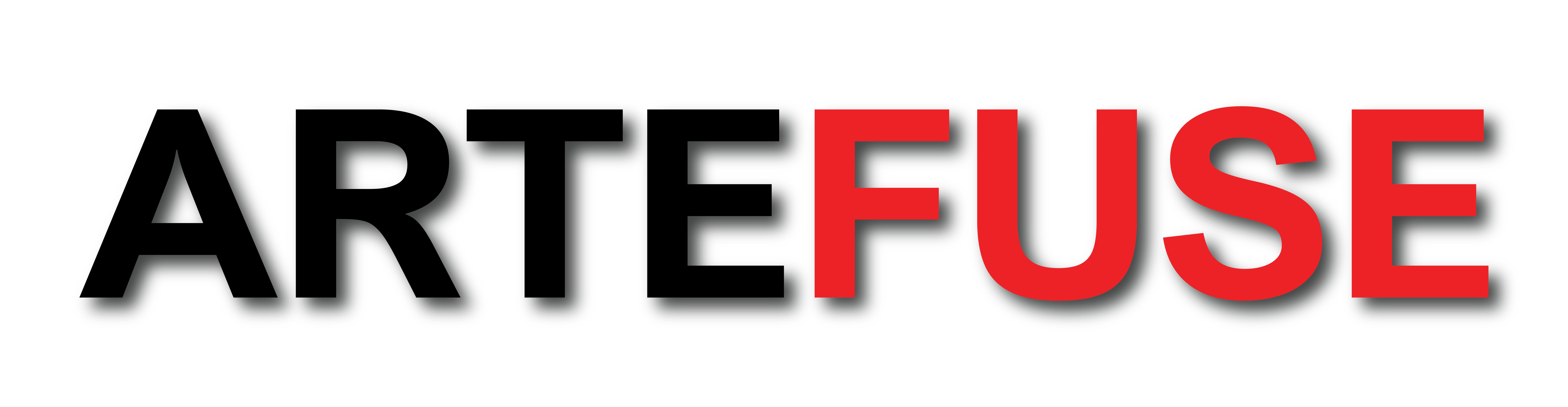Many users find the autoloading applications the most annoying thing, since running ?n the back burner programs are almost always inevitably associated with damping the speed of the Apple computer. Some of the users, on the contrary, can not live without autorun applications when the computer is turned on, since manually opening all the necessary tools used in the work every day is still the work they don’t want to spend their time for. In this article, we will try to help both types of users and teach you how to set up autorun applications when you switch on the Mac. Having a lot of startup programs can slow down the speed of your computer. Although this article is to do with startup programs for Mac, for Window users out there, be sure to do your research on how to resolve slow Windows startup. It is recommended that programs like team Client Bootstrapper and CyberLink YouCam are some of the programs that cause Windows to become slower over time.
Autorun programs were invented to make your work at the computer as convenient as possible, but what helps one user can be not pragmatical for another. This list varies by every user and depends on the activity and needed tools for it. In case of need, you have to understand how to take away the useless item from startup list or how to add there a new one that is frequently called. After all, even if it’s Skype or torrent, which are commonly used, only you decide if these programs are necessary to run with start of a computer or not.
You have a couple of options how to configure autorun applications when you turn on the Mac – manually or using special tools. The manual editing of startup programs list is not complicated but more limited in functionality. You can add or remove an item from the catalog while in specialized applications you are freer in managing your startup applications. We suggest you consider both variants and choose the most suitable for you.
Step-by-step guidance how to change startup programs on Mac on your own
Step 1. Launch the “System Settings”
Step 2. Select the “Users and Groups” option
Step 3. After selecting the active user (administrator of the Mac in most cases), proceed to the tab “Entrance objects.”
Step 4. Click on the “+” button and add the application you would like to open by every session. Here you can also remove apps from startup. As you see there is nothing superfluous. The choice of programs that will always be loaded with the system depends on you. It is enough to remove a check mark from the program that you do not need.
Useful utilities that will help you to handle startup programs on your Mac
- CleanMyMac. This smart Mac cleaner can help you to deactivate all startup processes and accelerate the speed of your Mac in a simple way. It can also clear junk and useless files, uninstall applications, improve hard drive performance and many other useful cleaning options. To get rid of launch agents, you need to open CleanMyMac, navigate to “Extensions” within the app and then choose “Launch Agents.” In the Launch Agents list, disable any applications you’re not interested in having a pop-up as soon as you open your Mac. Follow the link, if you want to read how to change startup programs on Mac more effectively.
- CCleaner. This unique utility is designed to clean the computer of useless files and the possibility of fixing errors in the registry. It gives you an opportunity to adjust the launch of autorun programs up to your taste. Frequent use of the utility will lead to the perfect working state of your computer.
- MacKeeper. It executes the hard disk check for unnecessary junk. Based on it, you can determine what you need to raise the system. The structure of the program is familiar and in many respects similar to many other popular solutions. Like most utilities on the Mac, the MacKeeper interface does not tend to complicate the user’s work with unnecessary data, but at the same time, all the necessary information is present.